Logging
Data logging operating mode of Healthypi 5 requires the Healthypi 5 BLE firmware and the Healthypi mobile application. Data logging as the name indicates, the vitals streamed on the Healthypi app are logged into a log file that will be stored locally in the mobile. The Healthypi log file holds the ElectroElectrocardiogram (ECG), Photoplethysmography (PPG), respiration and the temperature. You can easily configure a Healthypi Compelete Kit and a Basic kit for BLE mode by utilizing the drag and drop method.
Follow the simple steps below and the you are ready to log data from your Healthypi 5.
-
Download the Healthypi mobile application from the playstore here
-
Click on the
Scan & Connectbutton on the screen and a list of the BLE active Healthypi devices will be displayed. Click on the name and a connection is established with the device.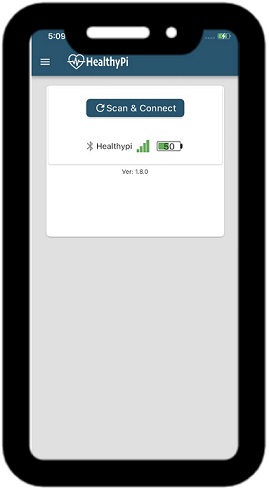
-
Connect the device by clicking on the
Scan & Connectbutton. Once the connection is established it will start displaying the vitals (HR, spO2, RR, Temp)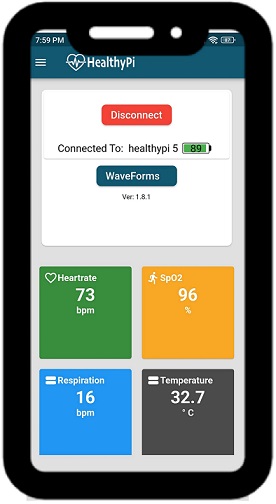
-
Using
WaveformsOption, you can see data streaming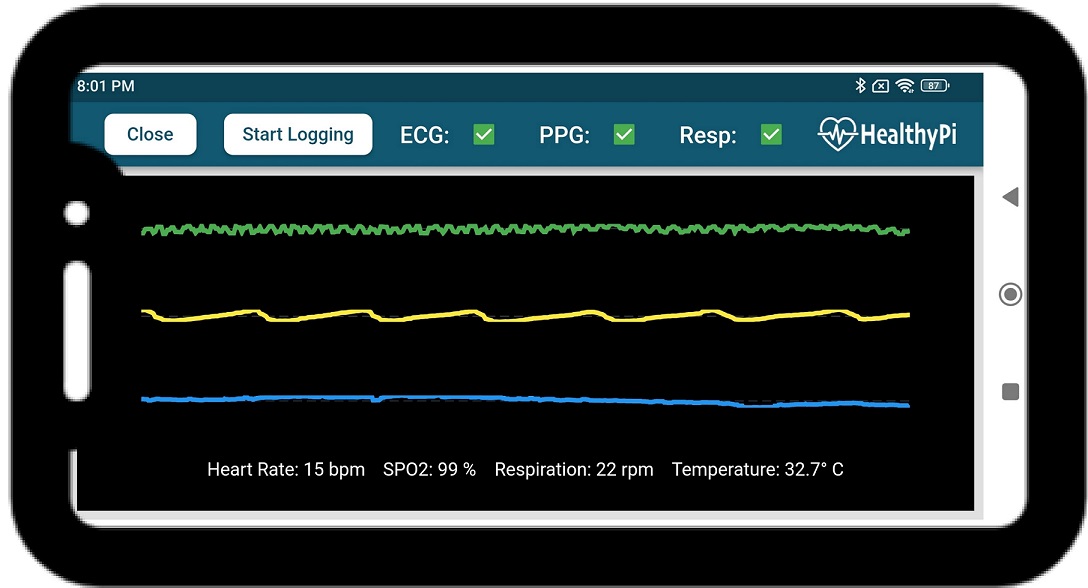
-
On clicking
Start LoggingOption present on the top left of the screen, the data logging will begin. The indication for data logging is the inactive state of theStart Loggingoption.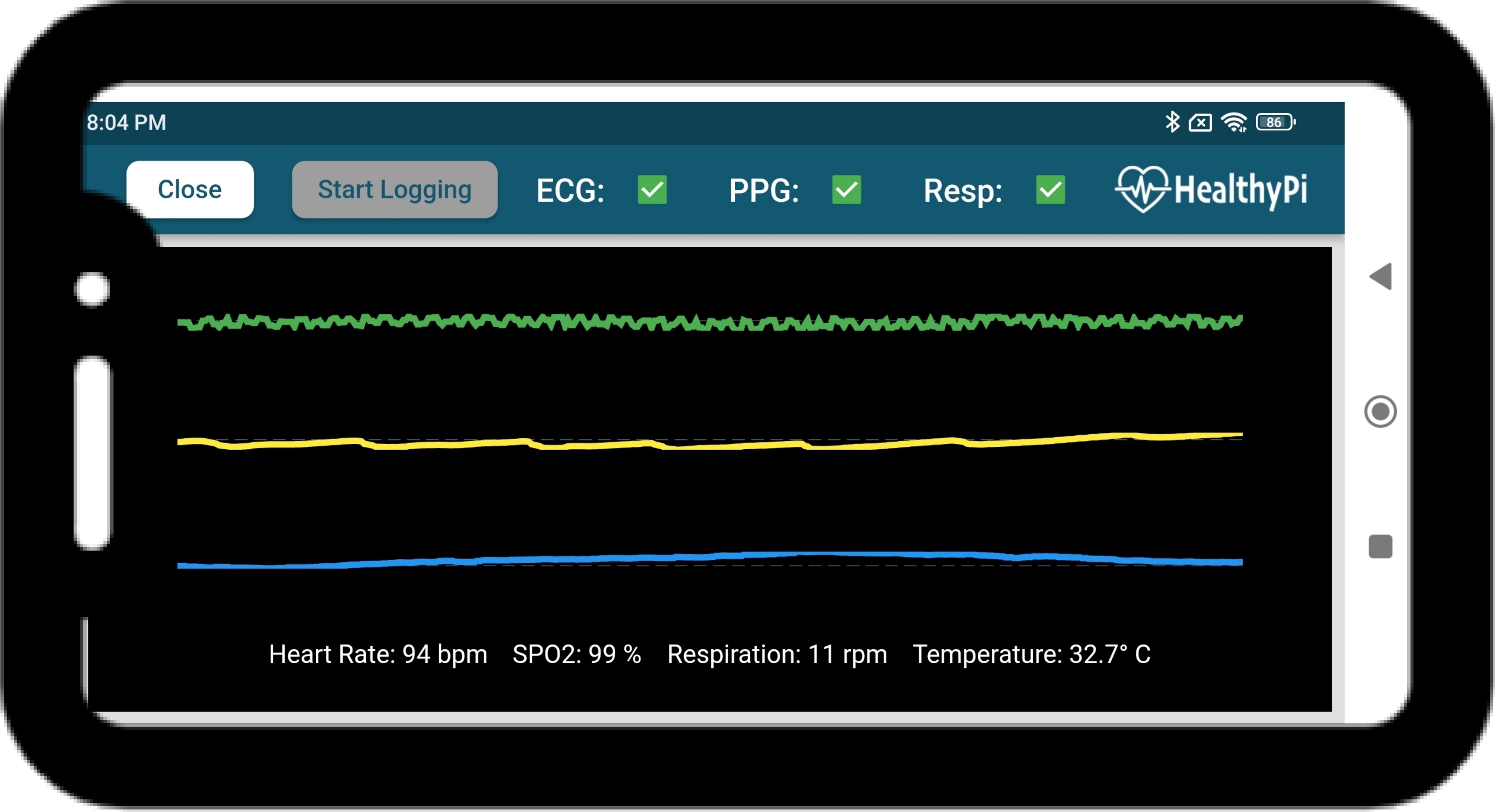
-
Click on the
Closeoption, along with redirecting to the main page of the mobile application, logging will also stop.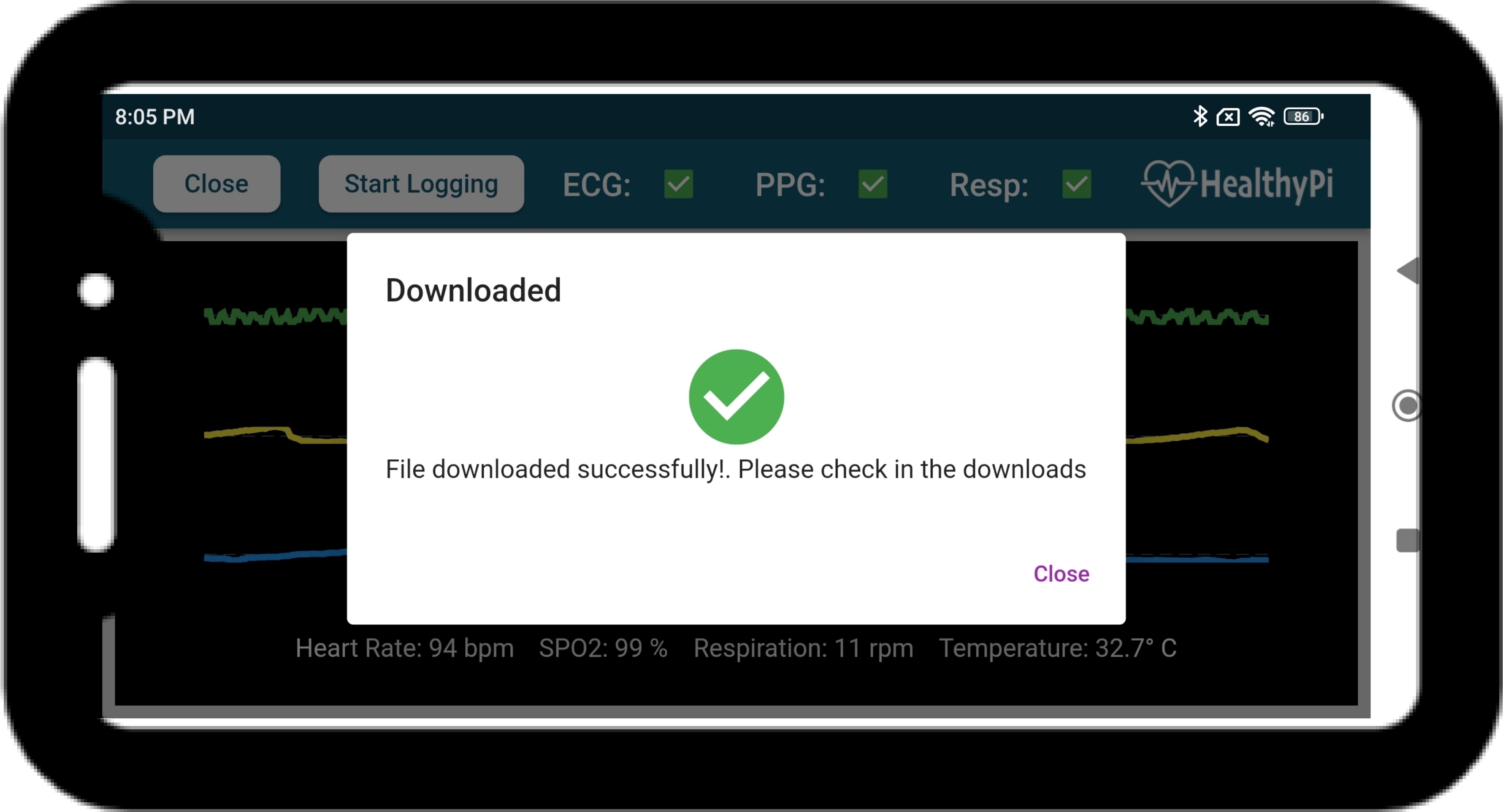
-
The Healthypi log file will be available in your mobile phone.
Note
Ensure the Bluetooth and the Location of your mobile is enabled before scanning for the device.
Arduino IDE and Zephyr RTOS are the programming platforms you can use to program the device. The Arduino codebase is made available to aid newcomers in comprehending Healthypi and its features. Healthypi's primary development will take place on the Zephyr platform.